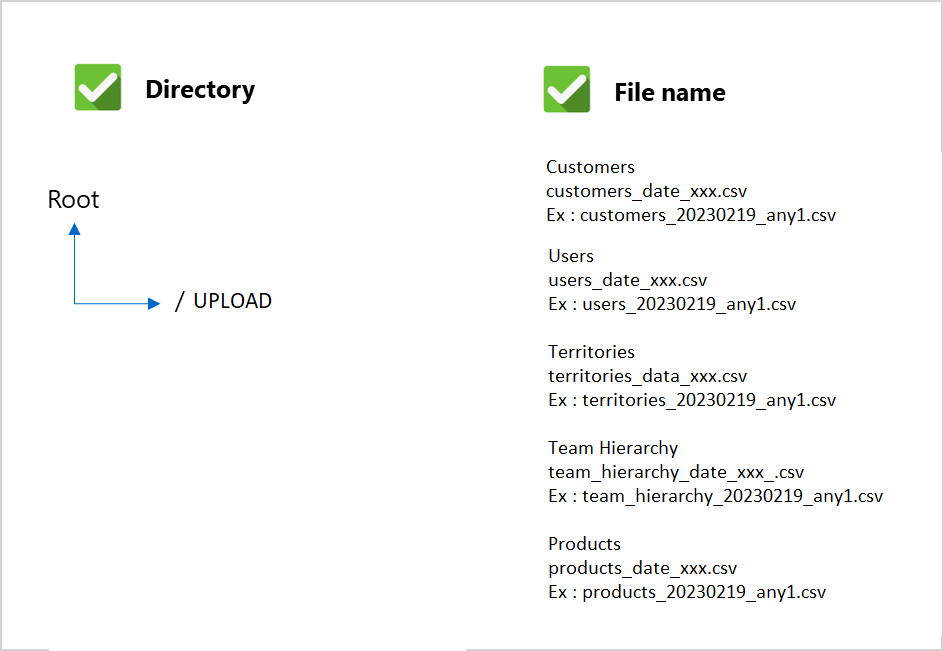Getting Started with File Transfer
This guide will illustrate how to accomplish proper data integration with the POC Platform via File Transfer. The purpose of File Transfer is to send data to the back-end of the POC Platform. File Transfer is one-way only. While you will be able to send data to POC, your system will not be able to receive data from POC.
To get started with File Transfer, POC will provide you with a storage service account then follow steps below :
Configure a File Transfer Client: Set up an application or client to interact with your storage service account
Map your data: Work on data mapping between your system and the data points expected by POC
Transfer your data: Send the Datasets (Customers, Users, Territories, etc.) to your storage service account with real data coming from your systems
![[object Object]](/lib_TrcDWjcXAtfKDAim/17j9f9m12xpi16du.png?w=232)